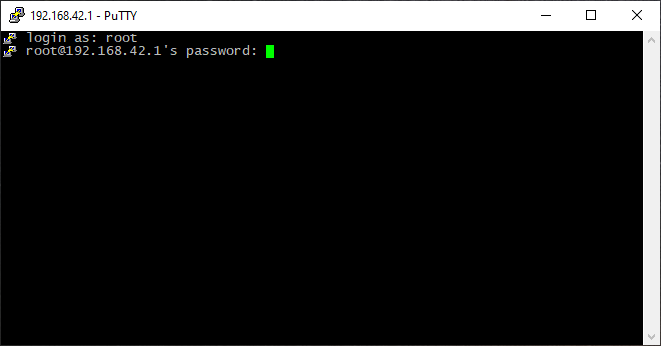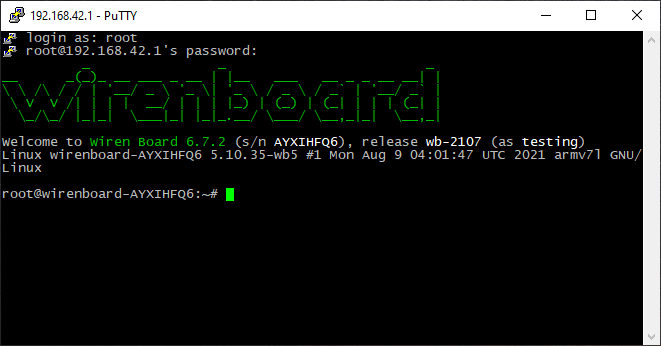SSH/en: различия между версиями
(Новая страница: «To access the device, you need to know three things: # The IP address of the device - see the articleКак узнать IP-адрес контроллера/en…») |
|||
| (не показаны 4 промежуточные версии этого же участника) | |||
| Строка 8: | Строка 8: | ||
To access the device, you need to know three things: | To access the device, you need to know three things: | ||
# The IP address of the device - see the article [[Как узнать IP-адрес контроллера/en|How to check the controller IP address]] | # The IP address of the device - see the article[[Как узнать IP-адрес контроллера/en|How to check the controller IP address]] | ||
# User login: ''root'' | # User login: ''root'' | ||
# User password: ''wirenboard'' | # User password: ''wirenboard'' | ||
=== | === Установка SSH-клиента === | ||
Для работы с SSH установите на вашем компьютере утилиту - SSH-клиент, например, PuTTY: | |||
* Windows | * версия для Windows - [http://the.earth.li/~sgtatham/putty/latest/x86/putty.exe скачать с официального сайта] | ||
* | * версия для Linux Debian или Ubuntu - выполните команду ''apt-get install putty'' | ||
=== | === Подключение === | ||
# | #Запустите приложение, введите IP-адрес, убедитесь, что выбрано подключение по SSH, нажмите ''Open''. | ||
#:[[ | #:[[Special:MyLanguage/Файл:Putty enter ip.png|500px]] | ||
# | #При первом подключении к контроллеру появится запрос на приём от него ключа для шифрования соединения - нажмите ''Accept''. | ||
#:[[ | #:[[Special:MyLanguage/Файл:Putty accept key.png|300px]] | ||
# | #Когда откроется окно консоли, в нём появится запрос имени пользователя - введите ''root'' и нажмите ''Enter''; появится запрос пароля - введите ''wirenboard'' (вводимые символы не будут отображаться) и нажмите ''Enter''. | ||
#:[[Файл:Putty login.png|Файл:Putty login.png]] | #:[[Файл:Putty login.png|Файл:Putty login.png]] | ||
# | #Появится приветственное сообщение - вы в консоли контроллера. | ||
#:[[Файл:Putty logged in.png|Файл:Putty logged in.png]] | #:[[Файл:Putty logged in.png|Файл:Putty logged in.png]] | ||
Версия 18:47, 28 мая 2019
SSH - is a protocol that allows you to access the Wiren Board console via a local network or the Internet. See Wiki description. In addition to SSH, you can access the console by connecting directly to the device via Debug UART.
How to log on to Wiren Board controller interface via SSH
Necessary information
To access the device, you need to know three things:
- The IP address of the device - see the articleHow to check the controller IP address
- User login: root
- User password: wirenboard
Установка SSH-клиента
Для работы с SSH установите на вашем компьютере утилиту - SSH-клиент, например, PuTTY:
- версия для Windows - скачать с официального сайта
- версия для Linux Debian или Ubuntu - выполните команду apt-get install putty
Подключение
- Запустите приложение, введите IP-адрес, убедитесь, что выбрано подключение по SSH, нажмите Open.
- При первом подключении к контроллеру появится запрос на приём от него ключа для шифрования соединения - нажмите Accept.
- Когда откроется окно консоли, в нём появится запрос имени пользователя - введите root и нажмите Enter; появится запрос пароля - введите wirenboard (вводимые символы не будут отображаться) и нажмите Enter.
- Появится приветственное сообщение - вы в консоли контроллера.