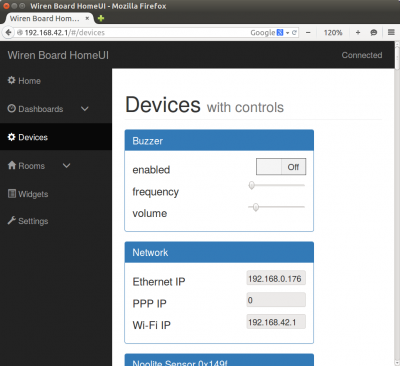How to find IP address/en: различия между версиями
(Новая страница: «How to find out the IP address of the controller») |
Matveevrj (обсуждение | вклад) |
||
| (не показано 19 промежуточных версий 3 участников) | |||
| Строка 1: | Строка 1: | ||
<languages/> | <languages/> | ||
[[File:Web ip.png|400px|thumb|IP | {{DISPLAYTITLE: How to find the IP address of the Wiren Board controller}} | ||
[[File:Web ip.png|400px|thumb|IP addresses can be conveniently viewed in the web interface by connecting to the access point created by the Wi-Fi controller]] | |||
== | ==Via WiFi== | ||
The controller creates a Wi-Fi hotspot and we can connect to it: | |||
* Open the list of Wi-Fi hotspots on your laptop or phone. | |||
* Select an access point named <code>WirenBoard-XXXXXXXX</code> from the list. Where XXXXXXXX is the serial number of the controller. | |||
When connected via Wi-Fi, the controller will be available at '''[http://192.168.42.1 192.168.42.1]'''. | |||
By default, no password is required to connect to the controller via Wi-Fi, but you can change this. | |||
== | == IP addresses of the controller== | ||
A controller can have multiple IP addresses because it can connect to networks in multiple ways: | |||
*via Ethernet - by default, receives an IP address from the router via DHCP, | |||
*via Wi-Fi - by default creates an access point where it has a fixed address ''192.168.42.1'', | |||
*via GPRS. | |||
To log into the controller using the IP address obtained by the controller's Ethernet interface, you must be on the same network to which the controller is connected via Ethernet. | |||
It is almost never possible to access the controller at the address received by the GPRS interface - cellular operators usually issue [https://help.keenetic.com/hc/ru/articles/213965789-%D0%92-%D1%87%D0%B5%D0%BC-%D0%BE%D1%82%D0%BB%D0%B8%D1%87%D0%B8%D0%B5-%D0%B1%D0%B5%D0%BB%D0%BE%D0%B3%D0%BE-%D0%B8-%D1%81%D0%B5%D1%80%D0%BE%D0%B3%D0%BE-IP-%D0%B0%D0%B4%D1%80%D0%B5%D1%81%D0%B0 are "gray" IP addresses] and cannot be accessed from the Internet | |||
[[File:Ifconfig ip.png|400px|thumb|IP | ==Via debug port== | ||
[[File:Ifconfig ip.png|400px|thumb|IP addresses can be viewed by connecting to the console via [[Debug UART|Debug UART]]]] | |||
Connect to the controller via the debug port [[Special:MyLanguage/Debug UART|Debug UART]]. After connecting, enter your login and password (by default ''root'' - ''wirenboard''), then enter the command | |||
<syntaxhighlight lang="bash"> | <syntaxhighlight lang="bash"> | ||
ifconfig | ifconfig | ||
</syntaxhighlight> | </syntaxhighlight> | ||
Find the output corresponding to the desired interface: | |||
* | *for Ethernet - <code>eth0</code> | ||
* | *for Wi-Fi - <code>wlan0</code> | ||
* | *for GPRS - <code>ppp0</code> | ||
The address will be written after the words <code>inet addr:</code>. | |||
== | ==Through a router (not connecting to a controller)== | ||
If you have connected the controller via Ethernet or Wi-Fi to your router, the IP address of the controller can be seen in the web interface of the router. Typically, the menu item name contains the word ''DHCP''. | |||
Текущая версия на 20:57, 22 сентября 2022
Via WiFi
The controller creates a Wi-Fi hotspot and we can connect to it:
- Open the list of Wi-Fi hotspots on your laptop or phone.
- Select an access point named
WirenBoard-XXXXXXXXfrom the list. Where XXXXXXXX is the serial number of the controller.
When connected via Wi-Fi, the controller will be available at 192.168.42.1.
By default, no password is required to connect to the controller via Wi-Fi, but you can change this.
IP addresses of the controller
A controller can have multiple IP addresses because it can connect to networks in multiple ways:
- via Ethernet - by default, receives an IP address from the router via DHCP,
- via Wi-Fi - by default creates an access point where it has a fixed address 192.168.42.1,
- via GPRS.
To log into the controller using the IP address obtained by the controller's Ethernet interface, you must be on the same network to which the controller is connected via Ethernet.
It is almost never possible to access the controller at the address received by the GPRS interface - cellular operators usually issue are "gray" IP addresses and cannot be accessed from the Internet
Via debug port
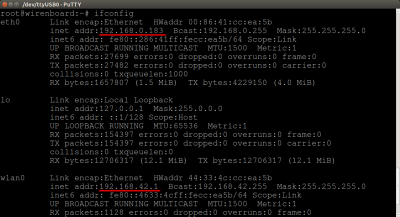
Connect to the controller via the debug port Debug UART. After connecting, enter your login and password (by default root - wirenboard), then enter the command
ifconfig
Find the output corresponding to the desired interface:
- for Ethernet -
eth0 - for Wi-Fi -
wlan0 - for GPRS -
ppp0
The address will be written after the words inet addr:.
Through a router (not connecting to a controller)
If you have connected the controller via Ethernet or Wi-Fi to your router, the IP address of the controller can be seen in the web interface of the router. Typically, the menu item name contains the word DHCP.