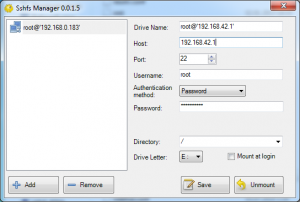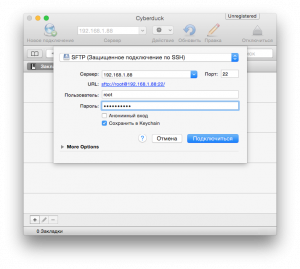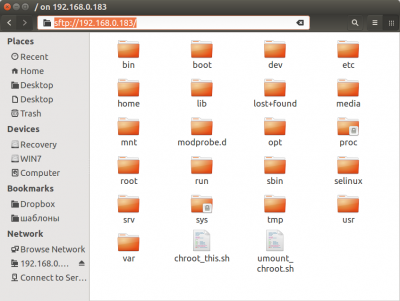View controller files from your computer/en: различия между версиями
(Новая страница: «== Easy way for Ubuntu ==») |
(Новая страница: «400px|thumb|File access via built-in Ubuntu File Manager Open the ''Nautilus file Manager'', press ''Ctrl+L'', and in the address bar tha…») |
||
| Строка 50: | Строка 50: | ||
== Easy way for Ubuntu == | == Easy way for Ubuntu == | ||
[[File:Sftp ubuntu.png|400px|thumb| | [[File:Sftp ubuntu.png|400px|thumb|File access via built-in Ubuntu File Manager]] | ||
Open the ''Nautilus file Manager'', press ''Ctrl+L'', and in the address bar that appears, type | |||
<syntaxhighlight lang="text"> | <syntaxhighlight lang="text"> | ||
sftp://192.168.42.1 ( | sftp://192.168.42.1 (substitute the ip address of the controller) | ||
</syntaxhighlight> | </syntaxhighlight> | ||
( | (see [[Как узнать IP-адрес контроллера|Как узнать IP-адрес контроллера| How to find out the IP address of the controller]]) | ||
Появится окно для ввода имени пользователя и пароля - введите ''root'' - ''wirenboard''. | Появится окно для ввода имени пользователя и пароля - введите ''root'' - ''wirenboard''. | ||
Версия 16:18, 24 мая 2019
To make changes to the configuration of the Wiren Board it is sometimes necessary to change the files on the controller. This can be done in several ways.
Easy way for Windows
To work with the file system of the controller you will need to install https://code.google.com/p/win-sshfs/. After the installation is complete, run Sshfs Manager.
- Press Add button
- Fill in the lines:
- Host: enter the IP address (seeHow to find out the controller IP address)
- Port: set 22
- Username: enter root
- Authentification method: set Password
- Password: enter wirenboard
- Directory: select / (root folder)
- Drive Letter: leave it - this will be the letter of the drive, which will display the file system of the controller
- Press Save
- PressMount
Now you can work with the file system of the controller as with a normal disk, including opening and editing files. Be careful - damage to some files may damage the controller.
Easy way for Mac OS X
To work with the file system of the controller you need to install http://cyberduck.ch/. After the installation is complete, run "Cyberduck".
- Click the "New connection" button
- Fill in the fields:
- Drop-down menu: SFTP (Secure SSH connection)
- "Server:" enter the IP address (see How to find out the IP address of the controller)
- "Port:" enter 22
- "User:" enter root
- "Password:" enter your password ("wirenboard" as default)
- Click the "Connect" button.
- Add SSH key to key list
- Go to the root folder in the "Select folder" menu
To reconnect to a server that has already been connected, you should:
- Click the book icon
- Go to the "Journal" section
- Select the desired address and click on it 2 times
- Go to the root folder in the "Select folder" menu
To change the file without having to download it to your local computer and re-download the modified version on the WirenBoard, right-click on the file you want to change and select "Open in". The file will be automatically downloaded to your local computer and after closing it will be automatically uploaded to the Wiren Board;
Now you can work with the file system of the controller as with a normal disk, including opening and editing files. Be careful - damage to some files may damage the controller.
Easy way for Ubuntu
Open the Nautilus file Manager, press Ctrl+L, and in the address bar that appears, type
sftp://192.168.42.1 (substitute the ip address of the controller)
(see Как узнать IP-адрес контроллера| How to find out the IP address of the controller)
Появится окно для ввода имени пользователя и пароля - введите root - wirenboard.
Теперь вы можете работать с файловой системой контроллера как с обычной папкой, в том числе открывать и редактировать файлы. Будьте осторожны - повреждение некоторых файлов может нарушить работу контроллера.
Надёжный способ
Файлы контроллера можно просматривать и редактировать через консоль контроллера. Для этого:
- Зайдите в консоль устройства по инструкции.
mcedit /etc/wb-homa-modbus.conf #открыть файл в псевдографическом редакторе; замените имя файла на нужное- Чтобы сохранить изменения, нажмите F2, чтобы выйти из редактора - F10