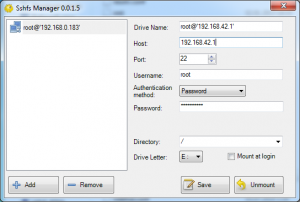Translations:View controller files from your computer/3/en: различия между версиями
(Новая страница: «thumb| The file system of the controller can be connected to Windows as a separate disk To work with the file system of the controller…») |
(нет различий)
|
Версия 16:01, 24 мая 2019
To work with the file system of the controller you will need to install https://code.google.com/p/win-sshfs/. After the installation is complete, run Sshfs Manager.
- Press Add button
- Fill in the lines:
- Host: enter the IP address (seeHow to find out the controller IP address)
- Port: set 22
- Username: enter root
- Authentification method: set Password
- Password: enter wirenboard
- Directory: select / (root folder)
- Drive Letter: leave it - this will be the letter of the drive, which will display the file system of the controller
- Press Save
- PressMount