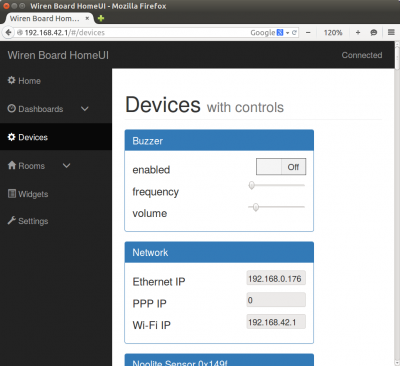How to find IP address/en: различия между версиями
Matveevrj (обсуждение | вклад) |
(Новая страница: «==Method 2==») |
||
| (не показано 12 промежуточных версий 3 участников) | |||
| Строка 1: | Строка 1: | ||
<languages/> | <languages/> | ||
[[File:Web ip.png|400px|thumb|IP addresses can be conveniently viewed in the web interface by connecting to the Wi-Fi access point created by the controller]] | |||
[[File:Web ip.png|400px|thumb|IP addresses can be conveniently viewed in the web interface by connecting to the access point created by the | |||
== IP addresses of the controller== | == IP addresses of the controller== | ||
A controller can have multiple IP addresses because it can connect to networks in | A controller can have multiple IP addresses because it can connect to networks in several ways: | ||
*via Ethernet - by default | *via Ethernet - by default gets IP address from router via DHCP, | ||
*via Wi-Fi - by default creates an access point where it has a fixed address ''192.168.42.1'', | *via Wi-Fi - by default creates an access point where it has a fixed address ''192.168.42.1'', | ||
*via GPRS. | *via GPRS. | ||
To | So the controller can have up to three IP addresses. To access the controller using the IP address obtained by the controller's Ethernet interface, you must be connected to the same network to which the controller is connected via Ethernet. It is almost impossible to open the controller interface at the address received by the GPRS interface - mobile operators usually give addresses from their own network, and you can browse them from the Internet - see http://sirius.dn.ua/help/real-ip-address/ However, some operators may have a special service. | ||
==Method 1== | |||
By default the controller creates a Wi-Fi network ''WirenBoard'' without a password. Connect to it,the address of the controller is always ''192.168.42.1''. In the web interface, go to Devices section - it shows IP-addresses the controller received over Ethernet and GPRS. | |||
[[File:Ifconfig ip.png|400px|thumb|IP | ==Method 2== | ||
[[File:Ifconfig ip.png|400px|thumb|IP-адреса можно посмотреть, подключившись к консоли через [[Debug UART|Debug UART]]]] | |||
Подключитесь к контроллеру через отладочный порт [[Special:MyLanguage/Debug UART|Debug UART]]. После подключения введите логин и пароль (по умолчанию ''root'' - ''wirenboard''), затем введите команду | |||
<syntaxhighlight lang="bash"> | <syntaxhighlight lang="bash"> | ||
ifconfig | ifconfig | ||
</syntaxhighlight> | </syntaxhighlight> | ||
Найдите вывод, соответствующий нужному интерфейсу: | |||
* | *для Ethernet - <code>eth0</code> | ||
* | *для Wi-Fi - <code>wlan0</code> | ||
* | *для GPRS - <code>ppp0</code> | ||
Адрес будет написан после слов <code>inet addr:</code>. | |||
== | ==Способ 3 (не подключаясь к контроллеру)== | ||
Если вы подключили контроллер по Ethernet или Wi-Fi к своему роутеру, то IP-адрес контроллера можно увидеть в веб-интерфейсе роутера. Обычно название пункта меню содержит слово ''DHCP''. | |||
Версия 17:54, 28 мая 2019
IP addresses of the controller
A controller can have multiple IP addresses because it can connect to networks in several ways:
- via Ethernet - by default gets IP address from router via DHCP,
- via Wi-Fi - by default creates an access point where it has a fixed address 192.168.42.1,
- via GPRS.
So the controller can have up to three IP addresses. To access the controller using the IP address obtained by the controller's Ethernet interface, you must be connected to the same network to which the controller is connected via Ethernet. It is almost impossible to open the controller interface at the address received by the GPRS interface - mobile operators usually give addresses from their own network, and you can browse them from the Internet - see http://sirius.dn.ua/help/real-ip-address/ However, some operators may have a special service.
Method 1
By default the controller creates a Wi-Fi network WirenBoard without a password. Connect to it,the address of the controller is always 192.168.42.1. In the web interface, go to Devices section - it shows IP-addresses the controller received over Ethernet and GPRS.
Method 2
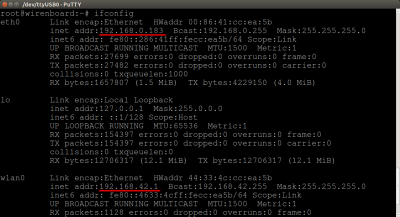
Подключитесь к контроллеру через отладочный порт Debug UART. После подключения введите логин и пароль (по умолчанию root - wirenboard), затем введите команду
ifconfig
Найдите вывод, соответствующий нужному интерфейсу:
- для Ethernet -
eth0 - для Wi-Fi -
wlan0 - для GPRS -
ppp0
Адрес будет написан после слов inet addr:.
Способ 3 (не подключаясь к контроллеру)
Если вы подключили контроллер по Ethernet или Wi-Fi к своему роутеру, то IP-адрес контроллера можно увидеть в веб-интерфейсе роутера. Обычно название пункта меню содержит слово DHCP.