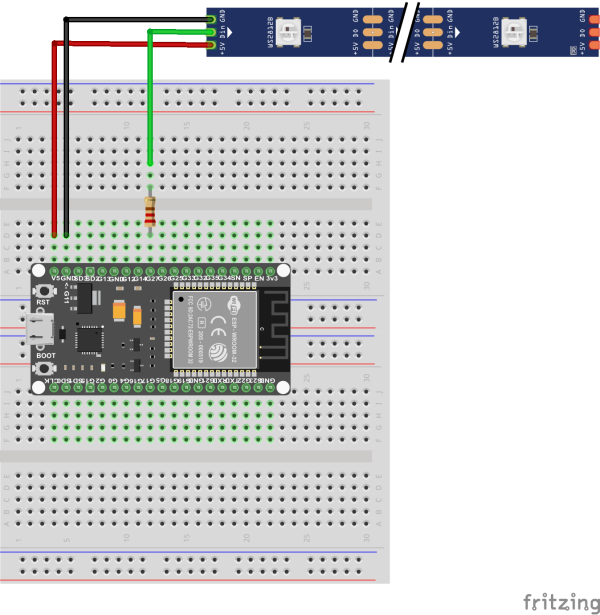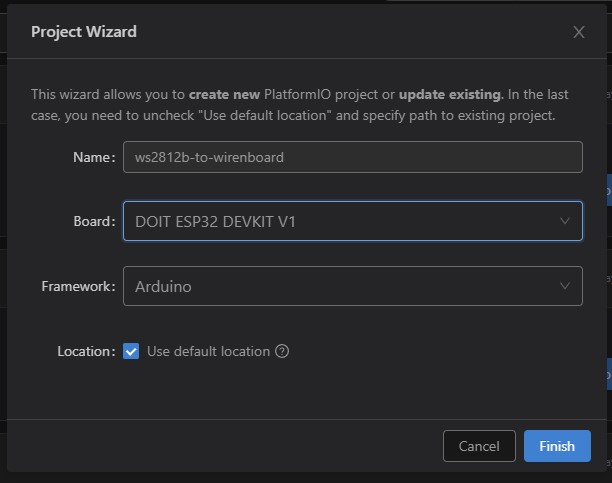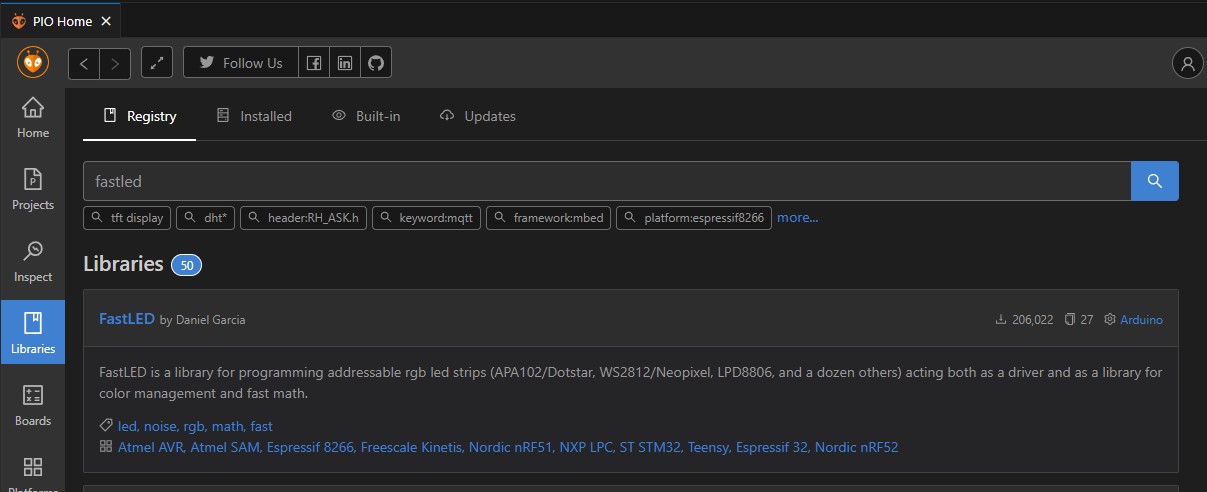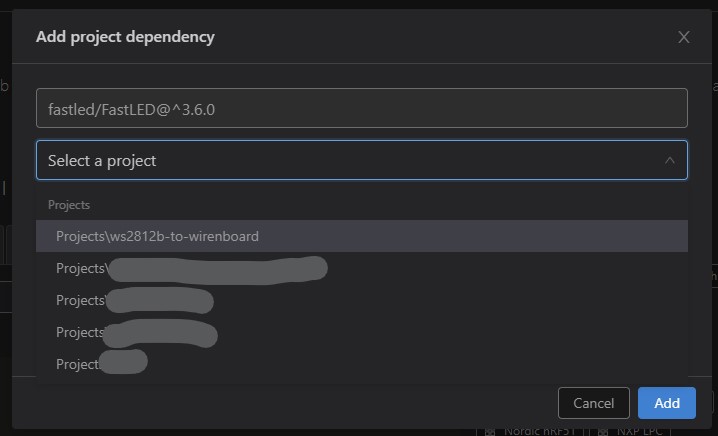Address strip WS2812B
СТАТЬЯ НАХОДИТСЯ В СТАДИИ РАЗРАБОТКИ
Управление адресной лентой WS2812B из Wirenboard
здесь будет рассмотрен один из способов управления адресной лентой WS2812B из Wirenboard с использованием ESP32.
здесь не будут рассмотрены характеристики железной части, этому уделено очень много внимания на просторах Интернет, тут будет сугубо техническая информация по процессу достижения цели, с небольшими лирическими отступлениями.
Что нам понадобится
- любая отладочная плата, основанная на esp32
- две bread board платы
- соединительные проводки
- лента ws2812b нужной длины (в моём случае бухта 5м с мощностью 14.4Вт/м)
- блок питания 5V соответствующей мощности (в моём случае 100W)
- резистор 220 ом
- microUSB дата-кабель (обычный, от зарядки, может не подойти!)
- комп/ноут для сборки и заливки прошивки
- VSCode + PlatformIO
- контроллер Wirenboard с wb-rules v2.x
- wi-fi сеть в диапазоне 2.4G
Сборка физической схемы
Для сборки нам нужно две bread board платы, собираем по схеме:
- пин 5V подключаем к +5V ленты
- пин GND
- пинг GPIO27 подключаем через резистор 220ом к DIN ленты
Обращаю внимание на то, что не рекомендуется тестировать конфигурацию более чем на 5 светодиодах, такого количества будет достаточно, чтобы понять как выглядит световая картинка в том или ином алгоритме. Подключение большего количества светодиодов может привести к выгоранию USB-порта на компе, т.к. там обычно предельно допустимый ток 350мА, а один светодиод на такой ленте потребляет около 50мА.
Заливаем первую прошивку
Подразумевается что на PC уже установлена среда разработки VSCode и расширение PlatformIO. Создадим новый проект.
Далее нам нужно подключить к проекту библиотеку для работы с лентой, они есть разные, я использовал FastLED
добавляем в проект
Открываем src/main.cpp и приводим его к следующему виду:
#include <Arduino.h>
#include <FastLED.h>
#define LED_PIN 27
#define NUM_LEDS 5
#define BRIGHTNESS 50
#define LED_TYPE WS2811_400
#define COLOR_ORDER GRB
CRGB leds[NUM_LEDS];
#define UPDATES_PER_SECOND 50
// This example shows several ways to set up and use 'palettes' of colors
// with FastLED.
//
// These compact palettes provide an easy way to re-colorize your
// animation on the fly, quickly, easily, and with low overhead.
//
// USING palettes is MUCH simpler in practice than in theory, so first just
// run this sketch, and watch the pretty lights as you then read through
// the code. Although this sketch has eight (or more) different color schemes,
// the entire sketch compiles down to about 6.5K on AVR.
//
// FastLED provides a few pre-configured color palettes, and makes it
// extremely easy to make up your own color schemes with palettes.
//
// Some notes on the more abstract 'theory and practice' of
// FastLED compact palettes are at the bottom of this file.
CRGBPalette16 currentPalette;
TBlendType currentBlending;
extern CRGBPalette16 myRedWhiteBluePalette;
extern const TProgmemPalette16 myRedWhiteBluePalette_p PROGMEM;
void setup() {
delay( 3000 ); // power-up safety delay
FastLED.addLeds<LED_TYPE, LED_PIN, COLOR_ORDER>(leds, NUM_LEDS).setCorrection( TypicalLEDStrip );
FastLED.setBrightness( BRIGHTNESS );
currentPalette = RainbowColors_p;
currentBlending = LINEARBLEND;
}
void ChangePalettePeriodically();
void FillLEDsFromPaletteColors( uint8_t colorIndex);
void loop()
{
ChangePalettePeriodically();
static uint8_t startIndex = 0;
startIndex = startIndex + 1; /* motion speed */
FillLEDsFromPaletteColors( startIndex);
FastLED.show();
FastLED.delay(1000 / UPDATES_PER_SECOND);
}
void FillLEDsFromPaletteColors( uint8_t colorIndex)
{
uint8_t brightness = 255;
for( int i = 0; i < NUM_LEDS; ++i) {
leds[i] = ColorFromPalette( currentPalette, colorIndex, brightness, currentBlending);
colorIndex += 3;
}
}
// There are several different palettes of colors demonstrated here.
//
// FastLED provides several 'preset' palettes: RainbowColors_p, RainbowStripeColors_p,
// OceanColors_p, CloudColors_p, LavaColors_p, ForestColors_p, and PartyColors_p.
//
// Additionally, you can manually define your own color palettes, or you can write
// code that creates color palettes on the fly. All are shown here.
void SetupTotallyRandomPalette();
void SetupPurpleAndGreenPalette();
void SetupPurpleAndGreenPalette();
void SetupBlackAndWhiteStripedPalette();
void ChangePalettePeriodically()
{
uint8_t secondHand = (millis() / 1000) % 60;
static uint8_t lastSecond = 99;
if( lastSecond != secondHand) {
lastSecond = secondHand;
if( secondHand == 0) { currentPalette = RainbowColors_p; currentBlending = LINEARBLEND; }
if( secondHand == 10) { currentPalette = RainbowStripeColors_p; currentBlending = NOBLEND; }
if( secondHand == 15) { currentPalette = RainbowStripeColors_p; currentBlending = LINEARBLEND; }
if( secondHand == 20) { SetupPurpleAndGreenPalette(); currentBlending = LINEARBLEND; }
if( secondHand == 25) { SetupTotallyRandomPalette(); currentBlending = LINEARBLEND; }
if( secondHand == 30) { SetupBlackAndWhiteStripedPalette(); currentBlending = NOBLEND; }
if( secondHand == 35) { SetupBlackAndWhiteStripedPalette(); currentBlending = LINEARBLEND; }
if( secondHand == 40) { currentPalette = CloudColors_p; currentBlending = LINEARBLEND; }
if( secondHand == 45) { currentPalette = PartyColors_p; currentBlending = LINEARBLEND; }
if( secondHand == 50) { currentPalette = myRedWhiteBluePalette_p; currentBlending = NOBLEND; }
if( secondHand == 55) { currentPalette = myRedWhiteBluePalette_p; currentBlending = LINEARBLEND; }
}
}
// This function fills the palette with totally random colors.
void SetupTotallyRandomPalette()
{
for( int i = 0; i < 16; ++i) {
currentPalette[i] = CHSV( random8(), 255, random8());
}
}
// This function sets up a palette of black and white stripes,
// using code. Since the palette is effectively an array of
// sixteen CRGB colors, the various fill_* functions can be used
// to set them up.
void SetupBlackAndWhiteStripedPalette()
{
// 'black out' all 16 palette entries...
fill_solid( currentPalette, 16, CRGB::Black);
// and set every fourth one to white.
currentPalette[0] = CRGB::White;
currentPalette[4] = CRGB::White;
currentPalette[8] = CRGB::White;
currentPalette[12] = CRGB::White;
}
// This function sets up a palette of purple and green stripes.
void SetupPurpleAndGreenPalette()
{
CRGB purple = CHSV( HUE_PURPLE, 255, 255);
CRGB green = CHSV( HUE_GREEN, 255, 255);
CRGB black = CRGB::Black;
currentPalette = CRGBPalette16(
green, green, black, black,
purple, purple, black, black,
green, green, black, black,
purple, purple, black, black );
}
// This example shows how to set up a static color palette
// which is stored in PROGMEM (flash), which is almost always more
// plentiful than RAM. A static PROGMEM palette like this
// takes up 64 bytes of flash.
const TProgmemPalette16 myRedWhiteBluePalette_p PROGMEM =
{
CRGB::Red,
CRGB::Gray, // 'white' is too bright compared to red and blue
CRGB::Blue,
CRGB::Black,
CRGB::Red,
CRGB::Gray,
CRGB::Blue,
CRGB::Black,
CRGB::Red,
CRGB::Red,
CRGB::Gray,
CRGB::Gray,
CRGB::Blue,
CRGB::Blue,
CRGB::Black,
CRGB::Black
};
// Additional notes on FastLED compact palettes:
//
// Normally, in computer graphics, the palette (or "color lookup table")
// has 256 entries, each containing a specific 24-bit RGB color. You can then
// index into the color palette using a simple 8-bit (one byte) value.
// A 256-entry color palette takes up 768 bytes of RAM, which on Arduino
// is quite possibly "too many" bytes.
//
// FastLED does offer traditional 256-element palettes, for setups that
// can afford the 768-byte cost in RAM.
//
// However, FastLED also offers a compact alternative. FastLED offers
// palettes that store 16 distinct entries, but can be accessed AS IF
// they actually have 256 entries; this is accomplished by interpolating
// between the 16 explicit entries to create fifteen intermediate palette
// entries between each pair.
//
// So for example, if you set the first two explicit entries of a compact
// palette to Green (0,255,0) and Blue (0,0,255), and then retrieved
// the first sixteen entries from the virtual palette (of 256), you'd get
// Green, followed by a smooth gradient from green-to-blue, and then Blue.
сейчас можно залить попробовать скомпилировать прошивку, для этого в нижней панели жмём кнопку ![]()
если всё собралось, только можно шить это дело в esp32:
- подключаем esp32 к компу при помощи microUSB data кабеля
- инициируем заливку прошивки при помощи кнопки
 , когда система напишет "Connecting..." - зажимаем кнопку Boot на dev-плате esp32
, когда система напишет "Connecting..." - зажимаем кнопку Boot на dev-плате esp32 - если прошивка залилась успешно, перезагружаем esp32 соответствующей кнопкой, после этого у вас должна заработать лента, алгоритм будет менять каждые 5 секунд, всего 12 алгоритмов