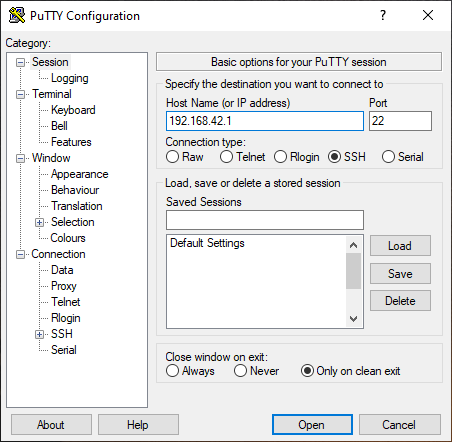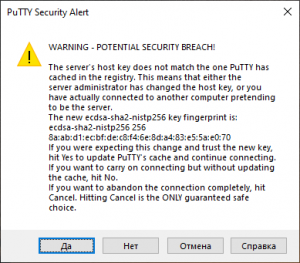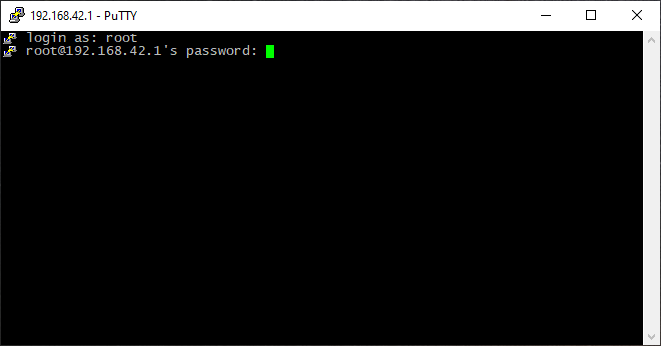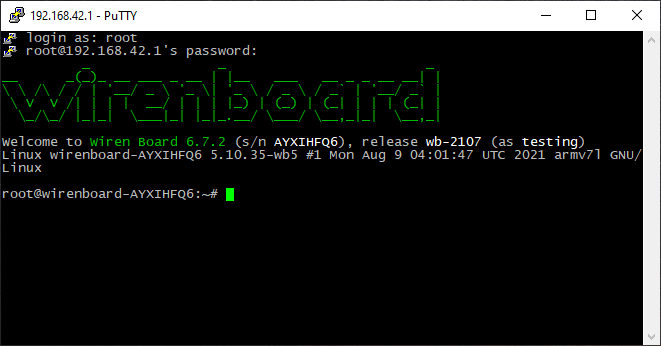SSH/en: различия между версиями
(Новая страница: «'''SSH''' - is a protocol that allows you to access the Wiren Board console via a local network or the Internet. See [http://en.wikipedia.org/wiki/Secure_Shell Wi…») |
|||
| (не показано 7 промежуточных версий этого же участника) | |||
| Строка 2: | Строка 2: | ||
'''SSH''' - is a protocol that allows you to access the Wiren Board console via a local network or the Internet. See [http://en.wikipedia.org/wiki/Secure_Shell Wiki description]. In addition to SSH, you can access the console by connecting directly to the device via [[Special:MyLanguage/Debug UART|Debug UART]]. | '''SSH''' - is a protocol that allows you to access the Wiren Board console via a local network or the Internet. See [http://en.wikipedia.org/wiki/Secure_Shell Wiki description]. In addition to SSH, you can access the console by connecting directly to the device via [[Special:MyLanguage/Debug UART|Debug UART]]. | ||
== | == How to log on to Wiren Board controller interface via SSH == | ||
=== | === Necessary information === | ||
To access the device, you need to know three things: | |||
# IP- | # The IP address of the device - see the article [[Как узнать IP-адрес контроллера/en|How to check the controller IP address]] | ||
# | # User login: ''root'' | ||
# | # User password: ''wirenboard'' | ||
=== | === Installing SSH-client === | ||
To work with SSH, install the SSH client utility on your computer, for example, PuTTY: | |||
* | * Windows version - [http://the.earth.li/~sgtatham/putty/latest/x86/putty.exe download from official site] | ||
* | * version for Linux Debian or Ubuntu - run''apt-get install putty'' | ||
=== | === Connection === | ||
# | #Run the application, enter the IP address, make sure SSH connection is selected, click ''Open''. | ||
#:[[ | #:[[File:Putty enter ip.png|500px]] | ||
# | #The first time you connect to the controller, you will be asked to accept the key to encrypt the connection - click ''Accept''. | ||
#:[[ | #:[[File:Putty accept key.png|300px]] | ||
# | #When the console window opens, you will be prompted for a user name - type ''root'' and press ''Enter''; a password prompt will appear - type ''wirenboard'' (the characters you enter will not be displayed) and press ''Enter''. | ||
#:[[Файл:Putty login.png|Файл:Putty login.png]] | #:[[Файл:Putty login.png|Файл:Putty login.png]] | ||
# | #A welcome message will appear - you are in the controller console. | ||
#:[[Файл:Putty logged in.png|Файл:Putty logged in.png]] | #:[[Файл:Putty logged in.png|Файл:Putty logged in.png]] | ||
Текущая версия на 18:59, 28 мая 2019
SSH - is a protocol that allows you to access the Wiren Board console via a local network or the Internet. See Wiki description. In addition to SSH, you can access the console by connecting directly to the device via Debug UART.
How to log on to Wiren Board controller interface via SSH
Necessary information
To access the device, you need to know three things:
- The IP address of the device - see the article How to check the controller IP address
- User login: root
- User password: wirenboard
Installing SSH-client
To work with SSH, install the SSH client utility on your computer, for example, PuTTY:
- Windows version - download from official site
- version for Linux Debian or Ubuntu - runapt-get install putty
Connection
- Run the application, enter the IP address, make sure SSH connection is selected, click Open.
- The first time you connect to the controller, you will be asked to accept the key to encrypt the connection - click Accept.
- When the console window opens, you will be prompted for a user name - type root and press Enter; a password prompt will appear - type wirenboard (the characters you enter will not be displayed) and press Enter.
- A welcome message will appear - you are in the controller console.