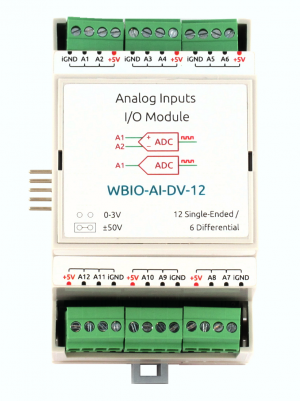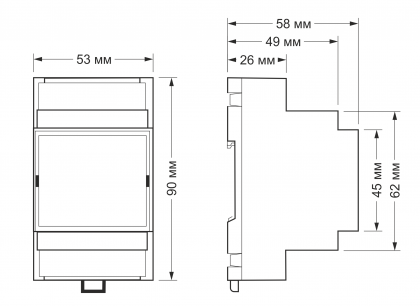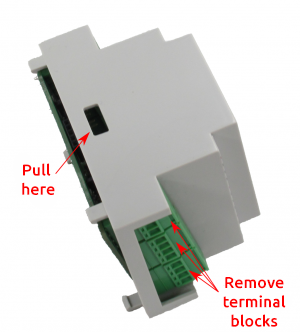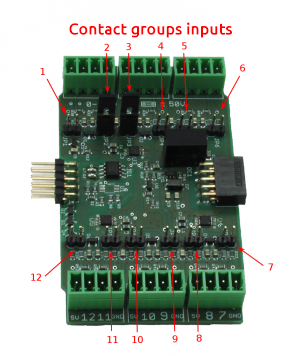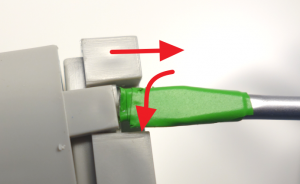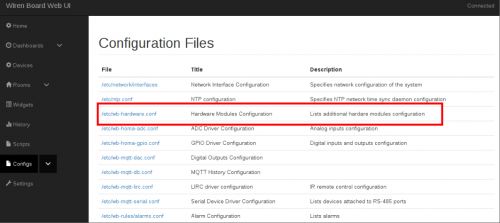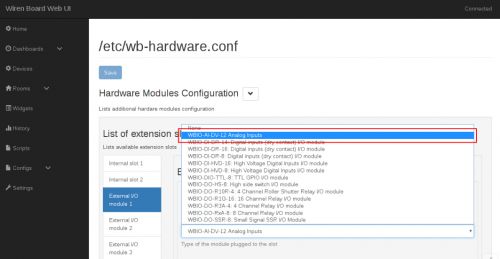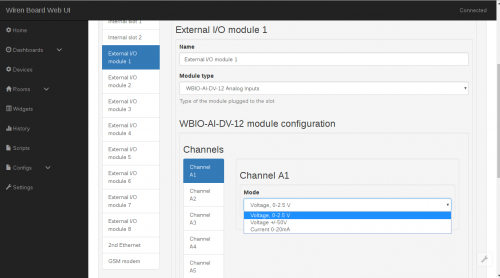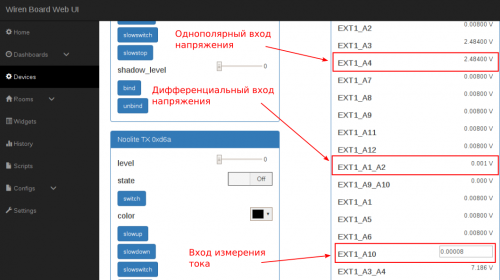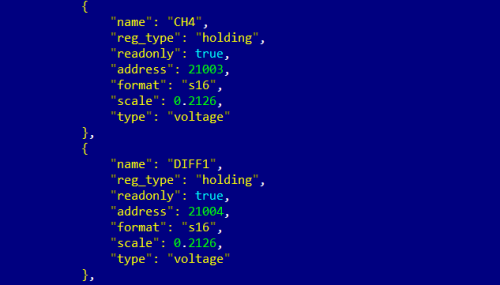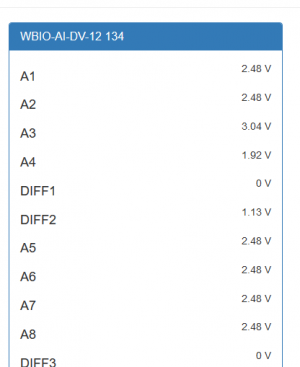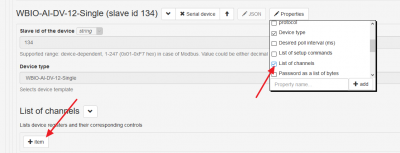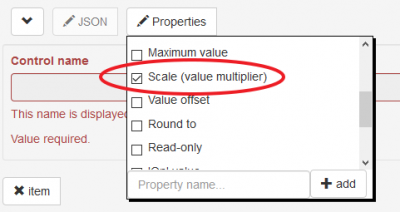WBIO-AI-DV-12 Analog Inputs/en: различия между версиями
(Новая страница: «The measurement modes are set by means of jumpers inside the module body. The module is galvanically isolated from the controller circuits, including iGND line. <…») |
FuzzyBot (обсуждение | вклад) (Часть переводимой страницы WBIO-AI-DV-12 I/O Module.) |
||
| (не показано 47 промежуточных версий 2 участников) | |||
| Строка 1: | Строка 1: | ||
<languages/> | <languages/> | ||
{{#vardefine:ProductFullName1|analog WBIO-AI-DV-12}} {{#vardefine:FileName1|WBIO-AI-DV-12}} {{#vardefine:ProductName1|WBIO-AI-DV-12}} {{#vardefine:ProductFullName2|analog WBIO-AI-DV-12 | {{#vardefine:ProductFullName1|analog WBIO-AI-DV-12 module}} {{#vardefine:FileName1|WBIO-AI-DV-12}} {{#vardefine:ProductName1|WBIO-AI-DV-12}} {{#vardefine:ProductFullName2|analog WBIO-AI-DV-12 module for measuring 4-20mA analog signals}} {{#vardefine:FileName2|WBIO-AI-DV-12_4-20}} {{#vardefine:ProductName2|WBIO-AI-DV-12_4-20}} | ||
[[File:WBIO-AI-DV-12.png| | [[File:WBIO-AI-DV-12.png|мини|WBIO-AI-DV-12]] | ||
The module is designed for industrial and home automation systems and is used to measure the values of analog signals. Typical applications of the module can be considered as receiving data with analog thermometers or measurement of the stresses for each element batteries. | The module is designed for industrial and home automation systems and is used to measure the values of analog signals. Typical applications of the module can be considered as receiving data with analog thermometers or measurement of the stresses for each element batteries. | ||
| Строка 8: | Строка 8: | ||
'''[https://wirenboard.com/en/product/WBIO-AI-DV-12/ Buy WBIO-AI-DV-12 | '''[https://wirenboard.com/en/product/WBIO-AI-DV-12/ Buy WBIO-AI-DV-12]''' | ||
'''[https://wirenboard.com/ | |||
'''[https://wirenboard.com/ru/product/WBIO-AI-DV-12_4-20MA/ Buy WBIO-AI-DV-12 4-20MA]''' | |||
For a description of the current input module WBIO-AI-DV-12_4-20 mA, see [[WBIO-AI-DV-12 4-20MA/en|separate page]]. | For a description of the current input module WBIO-AI-DV-12_4-20 mA, see [[WBIO-AI-DV-12 4-20MA/en|separate page]]. | ||
| Строка 30: | Строка 31: | ||
<!--Under the order, the module is modified with inputs for measuring the current 0 — 20 mA (4 — 20 mA).--> | <!--Under the order, the module is modified with inputs for measuring the current 0 — 20 mA (4 — 20 mA).--> | ||
== | ==Technical specifications== | ||
[[ | [[File:DIN 3U.png|mini|420x600px|overall dimensions]] | ||
{| class="wikitable" | {| class="wikitable" | ||
! | !Parameter | ||
! | !Value | ||
|- | |- | ||
! colspan="2" | | ! colspan="2" |General | ||
|- | |- | ||
| rowspan="2" | | | rowspan="2" |Number of inputs | ||
|12 ( | |12 (unipolar) | ||
|- | |- | ||
|6 ( | |6 (differential) | ||
|- | |- | ||
| | |Input type | ||
| | |voltage measurement | ||
|- | |- | ||
| | |Galvanic isolation | ||
| | |group, from controller circuits, 1 kV | ||
|- | |- | ||
! colspan="2" | | ! colspan="2" |±50 V Mode | ||
|- | |- | ||
| | |Measured voltage | ||
| -50 | | -50 To ... +50 Volts | ||
|- | |- | ||
| | |Allowable voltage | ||
| -100 | | -100 Volts ... +100 V DC | ||
|- | |- | ||
| | |Input impedance | ||
|50 | |50 kω | ||
|- | |- | ||
! colspan="2" | | ! colspan="2" |0-2,5 V Mode | ||
|- | |- | ||
| | |Measured voltage | ||
| 0...2 | | 0...2.5 Volts | ||
|- | |- | ||
| | |Allowable voltage | ||
| -50 | | -50 To ... +50 V DC | ||
|- | |- | ||
| | |Input impedance | ||
|>3 | |>3 MOhm | ||
|- | |- | ||
<!--! colspan="2" | | <!--! colspan="2" |Mode 0 — 20 mA | ||
|- | |- | ||
| | |Measured current | ||
|0 — 20 | |0 — 20 mA--> | ||
|- | |- | ||
| | |Input impedance | ||
|50 | |50 Ohms | ||
|- | |- | ||
! colspan="2" | | ! colspan="2" |Other | ||
|- | |- | ||
| | |Inaccuracy of measurements | ||
|1% | |1% | ||
|- | |- | ||
| | |Module type | ||
|"I" (inverted address scheme) | |"I" (inverted address scheme) | ||
|- | |- | ||
| | |Maximum power consumption | ||
|0 | |0.25 W | ||
|- | |- | ||
| | |Width, DIN units | ||
|3 | |3 | ||
|- | |- | ||
| | |Overall dimensions (l x W x h) | ||
|53 | |53.30 x 90.2 x 57.50 mm | ||
|} | |} | ||
{| class="wikitable" | {| class="wikitable" | ||
!colspan="2" | ''' | !colspan="2" | '''Terminals and wire section''' | ||
|- | |- | ||
|| | || The recommended wire cross section with pin bushing insulated tip, mm<sup>2</sup> || 0,75 — 1 | ||
|- | |- | ||
|| | || Standard sleeve length of pin bushing insulated tip, mm || 8 | ||
|- | |- | ||
|| | ||Tightening torque of screws, Н∙м || 0,2 | ||
|- | |- | ||
|} | |} | ||
== | == The setting of the operation modes == | ||
This module has several modes of operation (they are described in the table below). Changing the operating mode is carried out by installing jumpers inside the device. | |||
{| class="wikitable" style="text-align:center" | {| class="wikitable" style="text-align:center" | ||
|+ | |+ Dependence of the input operation mode on the installed jumper | ||
!''' | !'''The presence of the jumper''' !! '''Operating mode''' | ||
|- | |- | ||
|rowspan="2"|''' | |rowspan="2"|'''No''' | ||
| | |Unipolar input voltage 0 — 2.5 V | ||
|- | |- | ||
| | |Differential voltage input ±400 mV | ||
|- | |- | ||
|rowspan="2"|''' | |rowspan="2"|'''Is''' | ||
|- | |- | ||
| | |Differential voltage input ±50 V | ||
|} | |} | ||
''''' | '''''0 — 2.5 V unipolar voltage input''''' | ||
To set the input to this mode, you must set the appropriate setting in the web interface of the controller (for details, see [[WBIO-AI-DV-12_I/O_Module/en#Connect to the controller|connection section]]). The jumper on the contact group related to this input, <u>is not set</u>. | |||
<!--' | <!-- ""'±50 V single-pole voltage input'"" | ||
This mode requires external calculations and the allocation of one of the 12 channels as a reference. Not supported in standard SOFTWARE. | |||
--> | --> | ||
''''' | '''''Differential voltage input is ±400 mV''''' | ||
The principle of operation of the differential input is to compare the two values and output the difference between them as readings. Accordingly, to activate this mode, it is necessary to use two adjacent inputs: inputs 1 and 2; 3 and 4; 5 and 6, etc. in this Case, both jumpers on the contact groups related to the involved differential inputs, <u>are not installed</u>, and in the web interface of the controller for these inputs should be set to '''''Voltage, 0-2.5 V''''. | |||
''''' | '''''Differential voltage input is ±50 V''''' | ||
This mode also uses two adjacent analog inputs. You should <u>to install jumpers</u> to the contacts pertaining to both inputs. In the web interface of the controller,select the "Voltage, +- 50V" mode for both inputs (for details, see [[WBIO-AI-DV-12_I/O_Module/en#Connect to controller|connection section]]). | |||
In this mode, the voltage difference applied to the corresponding analog inputs will be measured. | |||
<!-- | <!-- | ||
''''' | '''''Current measurement''''' | ||
[[ | [[File:Current_Sensor.png|500px|thumb|left|current sensor Connection]] | ||
''' | "'Please note that the current measurement mode' is only supported in a special hardware modification of the module and ''is not available in the standard version!"' | ||
Under the order is available hardware modification of the module WBIO-AI-DV-12 with the ability to measure the current 0 — 20mA. The module in this modification comes without jumpers. The current measurement mode input is configured in the web interface. --> | |||
== | == Installing jumpers == | ||
Installation of jumpers is carried out on the contact groups related to the corresponding inputs. To do this, remove the top cover of the device by pulling it through special holes with a flat screwdriver. Remove and install jumpers can be, for example, tweezers. If, due to any circumstances, the installation of jumpers through the removed top cover is difficult, it is necessary to disassemble the device, observing the following procedure: | |||
# | # Remove the terminals. | ||
# | # Remove the back cover of the device by bending 4 latches in turn around the perimeter. It is necessary to unbend latches a flat subject (for example, a screwdriver), without making thus big efforts and at the same time disconnecting the case and a back cover. | ||
# | # Release the board from the top of the case. To do this, you need to release the device from all connected terminals, and then slightly bend the body in the place indicated in the figure and release the edge of the Board. The remaining edge of the Board (with protruding contacts) will be released without difficulty. | ||
# | # Having installed the necessary jumpers, the device is assembled in the reverse order (i.e. from the institution to the body of the edge of the Board with protruding contacts). | ||
{| class="wikitable" | {| class="wikitable" | ||
| [[ | | [[File:Jumper.png|200px|thumb|center|jumper ]] | ||
| rowspan="2" | [[ | | rowspan="2" | [[File:300px-DV12_Razbor_en.png|300px|thumb|right|Module with removed cover]] | ||
| rowspan="2"| [[ | | rowspan="2"| [[File:300px-DV12_Plata_S_Peremuchkami.png|300px|thumb|right|Installing jumpers]] | ||
|- | |- | ||
| [[ | | [[File:First_latch.png|mini|thumb|center|Rear cover removal]] | ||
|} | |} | ||
Each input has its own contact group (pin connectors on the board). Contact groups are located opposite the terminal block of the corresponding input and are marked with a sticker on the body, signed on the Board itself and shown in the figure. In the figure given as an example, you can see that the jumpers are installed on inputs 2 and 3 at the moment. | |||
== | == Connection to the controller == | ||
'''Unlike other WBIO modules, only one instance can be connected to a single controller or interface module.''' | |||
To connect, you need to dock the WBIO-AI-DV-12 module to the right of the WIren Board controller, making sure that all the connector pins on the module get into the corresponding connector holes on the controller. Next, you should go to the web interface of the controller (read more about the web interface in [[Веб-интерфейс_Wiren_Board/en|relevant section]]), go to the tab ''''Configs'''' and select'''''/etc/wb-hardware.conf'''''. Next, in the drop-down list, select the module name '''''WBIO-AI-DV-12 Analog Inputs'''''. | |||
{| class="wikitable" | {| class="wikitable" | ||
| [[ | | [[File:DV12WebInterface.jpg|500px|thumb|center|Desired configuration file]] | ||
| [[ | | [[File:DV12WebInterface2.jpg|500px|thumb|center|Module selection]] | ||
|} | |} | ||
Now you can activate the desired mode in the ''Channels'' tab. Channels are denoted as '''''Channel Ax''''', where 'x' corresponds to the entry number. | |||
To activate the desired mode of operation of the input, you must select the following settings: | |||
; | ;0 — 2.5 V single-pole voltage input or ±400 mV differential voltage input | ||
:Voltage, 0-2. | :Voltage, 0-2.5 V | ||
; | ; ±50 V single-pole or differential voltage input | ||
:Voltage +/-50V | :Voltage +/-50V | ||
<!--; | <!--;Current measurement input | ||
:Current 0-20mA--> | :Current 0-20mA--> | ||
'' | ''Note: to activate the differential mode of the inputs, you need to set the appropriate setting on the <u>of both inputs.</u>'' | ||
After the necessary settings and saving changes, the device will be displayed in the '''''Devices'''''tab. | |||
{| class="wikitable" | {| class="wikitable" | ||
| [[ | | [[File:Dv12Web4.png|500px|thumb|center|login mode Settings]] | ||
| [[ | | [[File:Dv12web3.png|500px|thumb|center|Display inputs with different operating modes]] | ||
|} | |} | ||
For more information, see [[I / o modules#activating a new module in the controller web interface|Activating a new module in the controller web interface]]. | |||
Unlike other modules, WBIO-AI-DV-12 can be connected with the ninth module in the line of side modules. However, it must occupy the first, fifth or ninth position in the line. | |||
== | == Connection via WB-MIO interface converter == | ||
'''Unlike other WBIO modules, only one instance can be connected to a single controller or interface module.''' | |||
[[ | [[File:Scale_WBIO_AI_DV_12.png|500px|thumb|right|the value of the scale factor of the dimensions '''scale''' is chosen equal to 0.2126 for measuring voltage of ±50 V]] | ||
[[ | [[File:AI-DV-12_VIA_WB_MIO.png|300px|thumb|left|View of the WBIO-AI-DV-12 module connected via the WB-MIO converter in the controller web interface]] | ||
The WBIO-AI-DV-12 module can also be connected via the interface Converter [[WB-MIO|WB-MIO]]. Two device templates can be used: WBIO-AI-DV-12-50V and WBIO-AI-DV-12. If they are not in the Configurator, you need to update wb-mqtt-serial with <code>apt-get update && apt-get install wb-mqtt-serial</code>. The WBIO-AI-DV-12-50V template is designed for devices where jumpers are installed (voltage measurement on differential inputs in the range from 0 to 50 V), and the WBIO-AI-DV-12 template is for devices with removed jumpers (voltage measurement on differential inputs from 0 to 400 mV, on unipolar — from 0 to 2.5 V). | |||
''' | '''Warning, the information below is outdated and will be deleted!''' | ||
Previously, when connecting the module via WB-MIO or WB-MIO-E, there was no possibility to select the input mode from the web interface. We recommended creating copies of the config-wbio-ai-dv-12-single.json template stored on the controller in the folder <code>/usr/share/wb-mqtt-serial/templates/config-wbio-ai-dv-12-single.json </code>, and make changes to the copy (the file must have a different name). It was necessary to change the device type in the template, for example, to <code>"device_type": "WBIO-AI-DV-12-Single-50v",</code>. After that, you had to restart the wb-mqtt-confed service and refresh the web page to make the new device type available in the configuration. | |||
For each channel, you can specify a conversion factor (scale) corresponding to the measurement mode. Restartujte service wb-mqtt-serial after changes: | |||
<code>> service wb-mqtt-serial restart<br>> service wb-mqtt-confed restart</code> | <code>> service wb-mqtt-serial restart<br>> service wb-mqtt-confed restart</code> | ||
The most correct way is to set the measurement scale parameter in the channel setup in the device configuration. Let's say we want to measure the voltage in the ±50 V range at the first differential input. | |||
To do this, perform the following settings. In the device properties, add a channel list (List if channels) by clicking on the 'Properties' button, and then add a channel by clicking on the '''+Item'''button. | |||
In the channel settings, we leave only the field for specifying the conversion factor (Scale (value multiplier)), the other options are disabled: | |||
Specify the channel name (as in the interface) and conversion factor. | |||
Save changes with the '''Save''' button at the top of the screen. | |||
<br /> | <br /> | ||
| Строка 226: | Строка 227: | ||
{| class="wikitable" style="text-align:center" | {| class="wikitable" style="text-align:center" | ||
|[[ | |[[File:Ai-dv-12-add_list_of_channels.png|400px|thumb|right|Add channel list]] | ||
|[[ | |[[File:Ai-dv-12-only-scale.png|400px|thumb|left|Leave only the scale]] | ||
|[[ | |[[File:Ai-dv-12-DIFF1_right_scale.png|600px|thumb|right|Set the channel name and conversion factor]] | ||
|} | |} | ||
| Строка 234: | Строка 235: | ||
{| class="wikitable" style="text-align:center" | {| class="wikitable" style="text-align:center" | ||
|+ | |+ Dependence of the input operation mode on the installed jumper and scaling factor | ||
!''' | !'''The presence of the jumper'''!! '''Entry type'''!! '''Mode''' || '''Value scale''' | ||
|- | |- | ||
|rowspan="2"|''' | |rowspan="2"|'''No''' | ||
| | |Unipolar | ||
| | |Input voltage 0 — 2.5 V | ||
|0.01 | |0.01 | ||
|- | |- | ||
| | |Differential | ||
| | |Input voltage ±400 mV | ||
|0.01 | |0.01 | ||
|- | |- | ||
|rowspan="2"|''' | |rowspan="2"|'''Is''' | ||
|- | |- | ||
| | |Differential | ||
| | |Input voltage ±50 V | ||
|0.2126 | |0.2126 | ||
|} | |} | ||
<!-- | <!-- For models designed to measure current, the'scale' factor must be set to 0.1 --> | ||
== | == Images and drawings of the device == | ||
{{Wbincludes:WBPicturesNoDrawing|1}} | {{Wbincludes:WBPicturesNoDrawing|1}} | ||
<!--{{Wbincludes:WBPicturesNoDrawing|2}}--> | <!--{{Wbincludes:WBPicturesNoDrawing|2}}--> | ||
Текущая версия на 12:42, 22 апреля 2021
The module is designed for industrial and home automation systems and is used to measure the values of analog signals. Typical applications of the module can be considered as receiving data with analog thermometers or measurement of the stresses for each element batteries.
IMPORTANT: unlike other WBIO modules, only one instance can be connected to a single controller or interface module.
For a description of the current input module WBIO-AI-DV-12_4-20 mA, see separate page.
Design
The module contains 12 universal analog inputs combined into 6 pairs of differential inputs. In unipolar mode, the voltage is measured relative to the iGND line.
Each of the six pairs can be configured to work as:
- 2 unipolar voltage inputs 0 — 2.5 V
- 1 differential voltage input ±400 mV
- 1 ±50 V differential voltage input
For easy connection, each pair of inputs is output to one of 6 terminals. In addition to the inputs, each terminal block has +5 V and iGND lines, but the maximum current flowing through the +5 V line must not exceed 0.5 A. Thus, each terminal block has: +5 V, 2 analog inputs and iGND.
The measurement modes are set by means of jumpers inside the module body. The module is galvanically isolated from the controller circuits, including iGND line.
Technical specifications
| Parameter | Value |
|---|---|
| General | |
| Number of inputs | 12 (unipolar) |
| 6 (differential) | |
| Input type | voltage measurement |
| Galvanic isolation | group, from controller circuits, 1 kV |
| ±50 V Mode | |
| Measured voltage | -50 To ... +50 Volts |
| Allowable voltage | -100 Volts ... +100 V DC |
| Input impedance | 50 kω |
| 0-2,5 V Mode | |
| Measured voltage | 0...2.5 Volts |
| Allowable voltage | -50 To ... +50 V DC |
| Input impedance | >3 MOhm |
| Input impedance | 50 Ohms |
| Other | |
| Inaccuracy of measurements | 1% |
| Module type | "I" (inverted address scheme) |
| Maximum power consumption | 0.25 W |
| Width, DIN units | 3 |
| Overall dimensions (l x W x h) | 53.30 x 90.2 x 57.50 mm |
| Terminals and wire section | |
|---|---|
| The recommended wire cross section with pin bushing insulated tip, mm2 | 0,75 — 1 |
| Standard sleeve length of pin bushing insulated tip, mm | 8 |
| Tightening torque of screws, Н∙м | 0,2 |
The setting of the operation modes
This module has several modes of operation (they are described in the table below). Changing the operating mode is carried out by installing jumpers inside the device.
| The presence of the jumper | Operating mode |
|---|---|
| No | Unipolar input voltage 0 — 2.5 V |
| Differential voltage input ±400 mV | |
| Is | |
| Differential voltage input ±50 V |
0 — 2.5 V unipolar voltage input
To set the input to this mode, you must set the appropriate setting in the web interface of the controller (for details, see connection section). The jumper on the contact group related to this input, is not set.
Differential voltage input is ±400 mV
The principle of operation of the differential input is to compare the two values and output the difference between them as readings. Accordingly, to activate this mode, it is necessary to use two adjacent inputs: inputs 1 and 2; 3 and 4; 5 and 6, etc. in this Case, both jumpers on the contact groups related to the involved differential inputs, are not installed, and in the web interface of the controller for these inputs should be set to Voltage, 0-2.5 V'.
Differential voltage input is ±50 V
This mode also uses two adjacent analog inputs. You should to install jumpers to the contacts pertaining to both inputs. In the web interface of the controller,select the "Voltage, +- 50V" mode for both inputs (for details, see connection section).
In this mode, the voltage difference applied to the corresponding analog inputs will be measured.
Installing jumpers
Installation of jumpers is carried out on the contact groups related to the corresponding inputs. To do this, remove the top cover of the device by pulling it through special holes with a flat screwdriver. Remove and install jumpers can be, for example, tweezers. If, due to any circumstances, the installation of jumpers through the removed top cover is difficult, it is necessary to disassemble the device, observing the following procedure:
- Remove the terminals.
- Remove the back cover of the device by bending 4 latches in turn around the perimeter. It is necessary to unbend latches a flat subject (for example, a screwdriver), without making thus big efforts and at the same time disconnecting the case and a back cover.
- Release the board from the top of the case. To do this, you need to release the device from all connected terminals, and then slightly bend the body in the place indicated in the figure and release the edge of the Board. The remaining edge of the Board (with protruding contacts) will be released without difficulty.
- Having installed the necessary jumpers, the device is assembled in the reverse order (i.e. from the institution to the body of the edge of the Board with protruding contacts).
Each input has its own contact group (pin connectors on the board). Contact groups are located opposite the terminal block of the corresponding input and are marked with a sticker on the body, signed on the Board itself and shown in the figure. In the figure given as an example, you can see that the jumpers are installed on inputs 2 and 3 at the moment.
Connection to the controller
Unlike other WBIO modules, only one instance can be connected to a single controller or interface module.
To connect, you need to dock the WBIO-AI-DV-12 module to the right of the WIren Board controller, making sure that all the connector pins on the module get into the corresponding connector holes on the controller. Next, you should go to the web interface of the controller (read more about the web interface in relevant section), go to the tab 'Configs' and select/etc/wb-hardware.conf. Next, in the drop-down list, select the module name WBIO-AI-DV-12 Analog Inputs.
Now you can activate the desired mode in the Channels tab. Channels are denoted as Channel Ax, where 'x' corresponds to the entry number. To activate the desired mode of operation of the input, you must select the following settings:
- 0 — 2.5 V single-pole voltage input or ±400 mV differential voltage input
- Voltage, 0-2.5 V
- ±50 V single-pole or differential voltage input
- Voltage +/-50V
Note: to activate the differential mode of the inputs, you need to set the appropriate setting on the of both inputs.
After the necessary settings and saving changes, the device will be displayed in the Devicestab.
For more information, see Activating a new module in the controller web interface. Unlike other modules, WBIO-AI-DV-12 can be connected with the ninth module in the line of side modules. However, it must occupy the first, fifth or ninth position in the line.
Connection via WB-MIO interface converter
Unlike other WBIO modules, only one instance can be connected to a single controller or interface module.
The WBIO-AI-DV-12 module can also be connected via the interface Converter WB-MIO. Two device templates can be used: WBIO-AI-DV-12-50V and WBIO-AI-DV-12. If they are not in the Configurator, you need to update wb-mqtt-serial with apt-get update && apt-get install wb-mqtt-serial. The WBIO-AI-DV-12-50V template is designed for devices where jumpers are installed (voltage measurement on differential inputs in the range from 0 to 50 V), and the WBIO-AI-DV-12 template is for devices with removed jumpers (voltage measurement on differential inputs from 0 to 400 mV, on unipolar — from 0 to 2.5 V).
Warning, the information below is outdated and will be deleted!
Previously, when connecting the module via WB-MIO or WB-MIO-E, there was no possibility to select the input mode from the web interface. We recommended creating copies of the config-wbio-ai-dv-12-single.json template stored on the controller in the folder /usr/share/wb-mqtt-serial/templates/config-wbio-ai-dv-12-single.json , and make changes to the copy (the file must have a different name). It was necessary to change the device type in the template, for example, to "device_type": "WBIO-AI-DV-12-Single-50v",. After that, you had to restart the wb-mqtt-confed service and refresh the web page to make the new device type available in the configuration.
For each channel, you can specify a conversion factor (scale) corresponding to the measurement mode. Restartujte service wb-mqtt-serial after changes:
> service wb-mqtt-serial restart
The most correct way is to set the measurement scale parameter in the channel setup in the device configuration. Let's say we want to measure the voltage in the ±50 V range at the first differential input.
To do this, perform the following settings. In the device properties, add a channel list (List if channels) by clicking on the 'Properties' button, and then add a channel by clicking on the +Itembutton.
In the channel settings, we leave only the field for specifying the conversion factor (Scale (value multiplier)), the other options are disabled:
Specify the channel name (as in the interface) and conversion factor.
Save changes with the Save button at the top of the screen.
> service wb-mqtt-confed restart
| The presence of the jumper | Entry type | Mode | Value scale |
|---|---|---|---|
| No | Unipolar | Input voltage 0 — 2.5 V | 0.01 |
| Differential | Input voltage ±400 mV | 0.01 | |
| Is | |||
| Differential | Input voltage ±50 V | 0.2126 |
Images and drawings of the device
По ссылкам ниже вы можете скачать изображения и чертежи устройства WBIO-AI-DV-12.
Corel Draw 2018: WBIO-AI-DV-12.cdr.zip
Corel Draw PDF: WBIO-AI-DV-12.cdr.pdf
Autocad 2013 DXF: Мы еще не подготовили чертеж этого устройства. Вы можете запросить чертеж устройства "analog WBIO-AI-DV-12 module" на портале техподдержки Wiren Board (необходима регистрация).