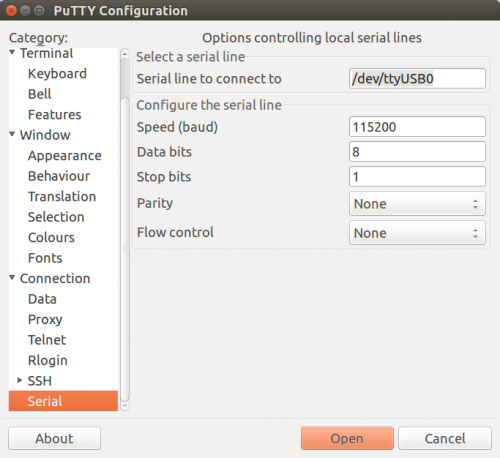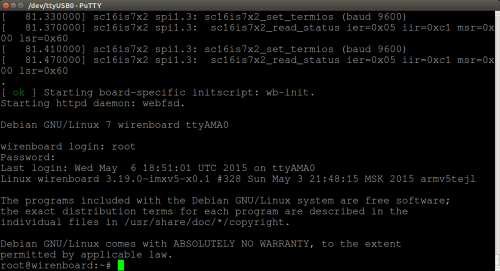Translations:WB Debug Console/10/en
Версия от 19:17, 18 января 2016; Fizikdaos (обсуждение | вклад) (Новая страница: «# Run the application as an Administrator: # * In Windows - click on the icon PuTTY right click and select '' Run This Program As An Administrator '' # * in Linux…»)
- Run the application as an Administrator:
- * In Windows - click on the icon PuTTY right click and select Run This Program As An Administrator
- * in Linux -
gksu putty </ code> - In the left menu, select the last item - Serial . In the fields that appear on the right, enter the port settings:
- * title serial port
- ** for Windows - it COM4 ( 'figure may vary' , can be found through the exact 'Device Manager', finding in it the adapter USB-UART)
- ** for Linux - it / dev / ttyUSB0 ( 'figure may vary' , see the list of files in the folder / dev / )
- * Speed - '115200'# * number of bits in a parcel - 8
- * number of stop bits - 1
- * parity - No
- * flow control - No
- In the left menu, select the first point - Session . The right to switch the connection type Serial - in field have to get the port settings. Then press the Open .
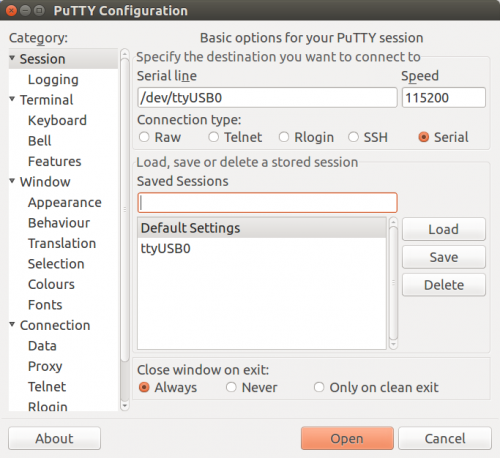 # To check whether you are done, turn off the button and turn on the controller - on-screen message should appear on loading. After the download is complete, you will be prompted the login - enter root and press the Enter , and a password - enter wirenboard (input characters will not be displayed) and press the Enter .
# To check whether you are done, turn off the button and turn on the controller - on-screen message should appear on loading. After the download is complete, you will be prompted the login - enter root and press the Enter , and a password - enter wirenboard (input characters will not be displayed) and press the Enter .
- You will see a welcome message - you are in the console controller.