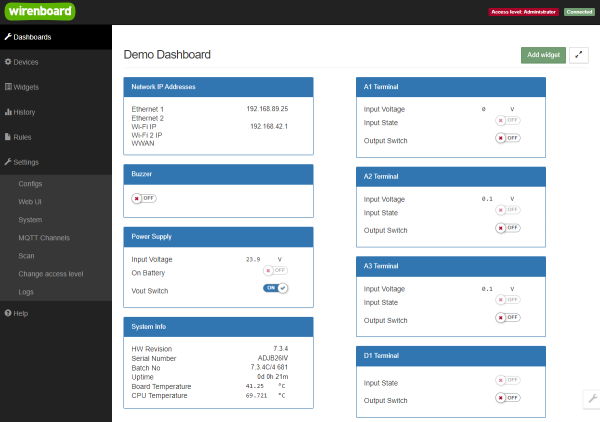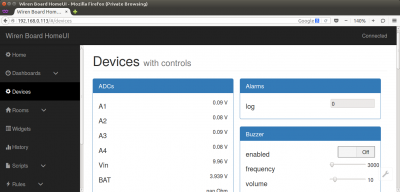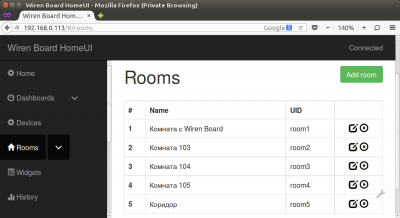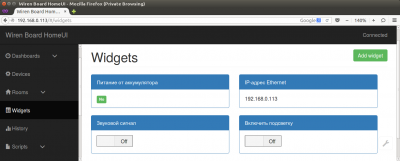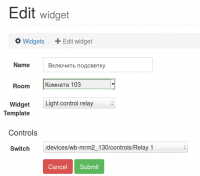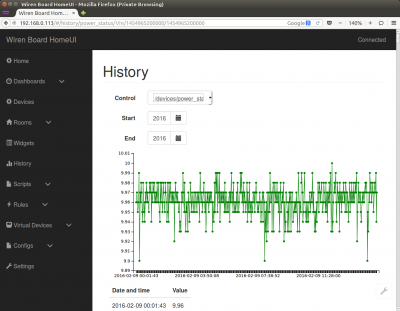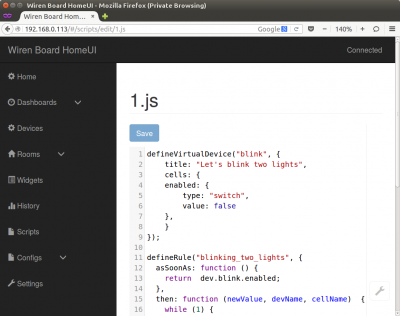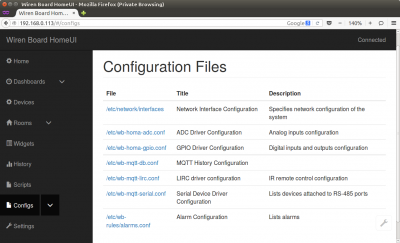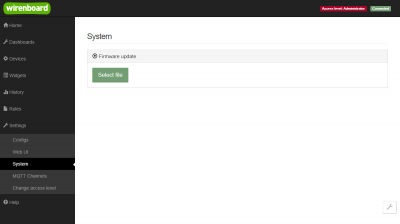Wiren Board Web Interface 1.0/en: различия между версиями
(Новая страница: «Widgets are the interface elements and they are created on the basis of hardware parameters of the controller and the devices connected to it - those which are di…») |
(Новая страница: «Suppose you control the illumination of a picture on the wall using an external relay module connected to the controller. The equipment (relay module and illumina…») |
||
| Строка 49: | Строка 49: | ||
[[File:web-widgets-edit.png|thumb|200 px|Configuring the widget]] | [[File:web-widgets-edit.png|thumb|200 px|Configuring the widget]] | ||
Suppose you control the illumination of a picture on the wall using an external relay module connected to the controller. The equipment (relay module and illumination lamp) is located in room 103. Then you can create such a widget: | |||
* | *Title: "Turn on backlight" | ||
* | *Room: "Room 103" (a room with this name must be created in advance in the section [[#Rooms |Rooms)]] | ||
* | *Widget type: "Light Control Relay" (light control) - the widget will look like a simple switch "on-off" | ||
* | *Controls: /devices/wb-mrm2_130/controls/Relay_1" - the first relay on the module [[WB-MRM2]] with address 130, which connection you previously configured on the [[#Configs |Configs]] page. | ||
=== History (История показаний) === | === History (История показаний) === | ||
Версия 19:43, 5 июня 2019
The Wiren Board controller has an integrated web interface. The interface allows to:
- monitor and manage the status of the controller and connected devices;
- connect the device to the controller;
- configure the controller and update its software;
- create automation rules for the built-in engine;
- configure SMS and email notifications;
- see the history of values (for example, temperature) on the graph.
Веб-интерфейс работает непосредственно на Wiren Board. В качестве веб-сервера работает nginx (в ранних версиях на {http://manpages.ubuntu.com/manpages/lucid/man1/webfsd.1.html webfsd]). Сам сайт написан на AngularJS и взаимодействует с MQTT через WebSocket.
How to get access to the web interface
Just enter the IP address of the controller (how to find out the IP address of the controller) into the browser command line . If you are accessing from an Apple device or a Linux computer and the network is the same for the device and the controller, enter 'wirenboard-XXXXXXXX.local' in the address bar, where XXXXXXXXXX is the eight-digit serial number of the controller. ( in older versions of the controller the access was via the "wirenboard.local" address).
Web interface Sections
Home
This is the user's home page. It displays the interface elements - the widgets. These can be readings from sensors (e.g. temperature sensor data), switches, relay control buttons. The set of widgets on the main page is fully customizable by the user.
Dashboards
Widgets with a similar purpose can be grouped in a panel, where all the necessary buttons, settings and indicators of sensors are located on one screen. For example, you can combine widgets to enable heating, air conditioning, display temperature and humidity. In the Dashboards section you can see all created panels. In fact, the Home section also displays one of the panels, which is selected in the settings.
Devices
The Devices page displays all the hardware functions of the controller (status of inputs, outputs, power supply), as well as the connected sensors and devices. If you have connected an external module to the controller, all its changing values will be displayed here.
The options displayed on this page should not be mistaken for widgets - see #Widgets for details.
All the hardware devices should be configured in the #Configs section before they appear on this page
Rooms
So, Rooming is the method of grouping the interface widgets.You can create many widgets for temperature or lighting sensors or switches located in different rooms or for heating control on many floors. To organize and not to lose the desired widgets when they are created, each of them links to a Room corresponding to the physical location of the device. This page displays a list of rooms, and here you can add, rename, or delete them. We'll abandon the use of Rooms In the new versions of the web interface.
Widgets
Widgets are the interface elements and they are created on the basis of hardware parameters of the controller and the devices connected to it - those which are displayed on the #Devices page.
The example of a widget
Suppose you control the illumination of a picture on the wall using an external relay module connected to the controller. The equipment (relay module and illumination lamp) is located in room 103. Then you can create such a widget:
- Title: "Turn on backlight"
- Room: "Room 103" (a room with this name must be created in advance in the section Rooms)
- Widget type: "Light Control Relay" (light control) - the widget will look like a simple switch "on-off"
- Controls: /devices/wb-mrm2_130/controls/Relay_1" - the first relay on the module WB-MRM2 with address 130, which connection you previously configured on the Configs page.
History (История показаний)
На странице History можно просмотреть историю изменения значений аппаратных ресурсов (например, датчиков температуры, напряжения, показаний счётчиков). История представляется одновременно в виде графика и таблицы значений с метками времени.
Утилита для извлечения исторических данных из внутренней базы данных
Scripts (Скрипты)
На странице Scripts можно создавать и редактировать правила. Правила пишутся на простом языке, похожем на JavaScript, и позволяют создавать правила ("включай свет с 10:00 до 18:00") или виртуальные устройства (например, кнопка в интерфейсе, которая включает и отключает всё освещение в здании вместе).
Configs (Конфигурирование)
На странице Configs производится конфигурирование контроллера и настройка подключения внешних устройств:
- настройка сетевых интерфейсов
- настройка подключёния устройств RS-485
- настройка аналоговых входов
- настройка цифровых входов и выходов
- настройка логирования значений
- настройка инфракрасного порта (если подключён)
- настройка модуля уведомлений (Alarm)
Settings (Настройки)
На странице Settings настраиваются параметры веб-интерфейса и контроллера. Здесь можно:
- загрузить на контроллер новую прошивку;
- выбрать панель, которая будет отображаться на главной странице (Home);
- просмотреть полный список подключённых устройств и и их аппаратных возможностей и не которую другую отладочную информацию.
Стандартные задачи, решаемые через веб-интерфейс
Покдлючить устройство RS-485 Modbus и создать кнопки управления на главной панели
RS-485:Настройка через веб-интерфейс
Обновить прошивку контроллера
Обновление прошивки через веб-интерфейс
Облачный интерфейс
Веб-интерфейс Wiren Board можно разместить не только на самом контроллере, но и на специальном сервере. Тогда на интерфейс можно будет заходить используя всегда один и тот же IP-адрес.
Чтобы контроллер начал работать с веб-интерфейсом, размещённым на сервере, нужно внести некоторые изменения в конфигурацию контроллера.
Такой вариант удобен, если ваш контроллер находится за роутером и не имеет глобального IP-адреса, или если он подключён по GPRS - тогда он тоже, скорее всего, не имеет глобального IP, да ещё и работа с удалённым веб-интерфейсом израсходует слишком много трафика.
Пока что такой вариант доступен только корпоративным клиентам по запросу.
Также рекомендуем воспользоваться сервисом Inspektor SCADA, который предоставляет схожую функциональность. Статья про настройку доступа к Inspektor SCADA.
Настройка авторизованного доступа к Web-интерфейсу контроллера
В статье Защита паролем приводятся краткие инструкции по перенастройке контроллера, обеспечивающие авторизованный доступ к Web-интерфейсу контроллера.